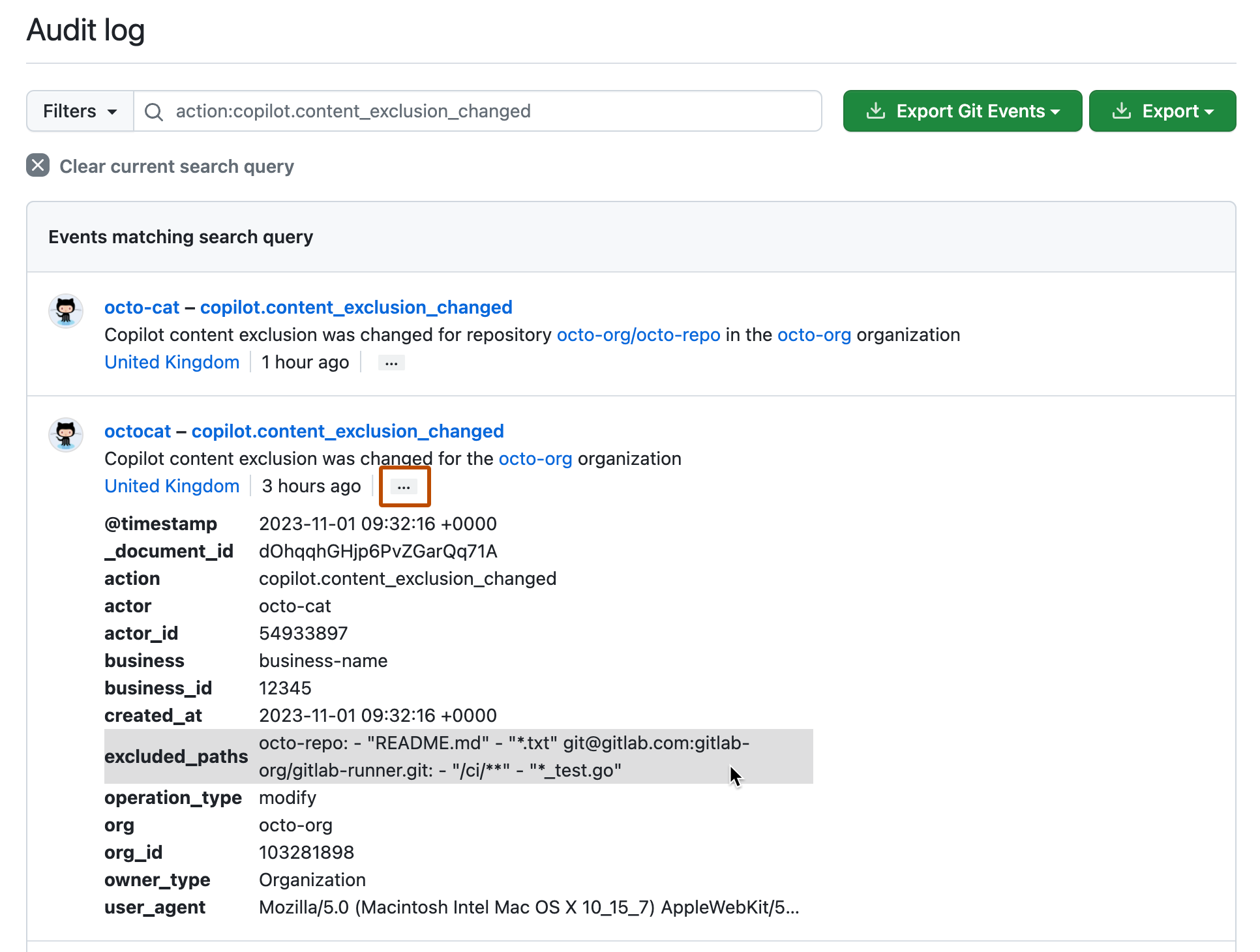Note
- GitHub Command Palette からのコンテンツの除外は現在パブリック ベータ版であり、変更される可能性があります。
- コンテンツの除外は、現在、一部の IDE でサポートされています。 「GitHub Copilot からのコンテンツの除外」をご覧ください。
Reviewing changes in your repository
-
GitHub で、リポジトリのメイン ページに移動します。
-
リポジトリ名の下にある [設定] をクリックします。 [設定] タブが表示されない場合は、 [] ドロップダウン メニューを選び、 [設定] をクリックします。
![タブを示すリポジトリ ヘッダーのスクリーンショット。 [設定] タブが濃いオレンジ色の枠線で強調表示されています。](/assets/cb-28260/images/help/repository/repo-actions-settings.png)
-
In the "Code & automation" section of the side bar, click Copilot.
-
ページの一番下までスクロールします。
コンテンツ除外設定を最後に変更したユーザーの名前と、この変更を行った日時に関する情報が表示されます。
-
Click the time of the last change.

The "Audit log" page for the organization is displayed, showing the most recently logged occurrences of the
copilot.content_exclusion_changedaction in the repository. -
各エントリの末尾にある省略記号 (...) をクリックすると、詳細が表示されます。
"excluded_paths" エントリが切り捨てられている場合は、切り捨てられた値にカーソルを合わせると、完全なエントリが表示されます。 これにより、変更が保存された後の除外設定のコンテンツが表示されます。
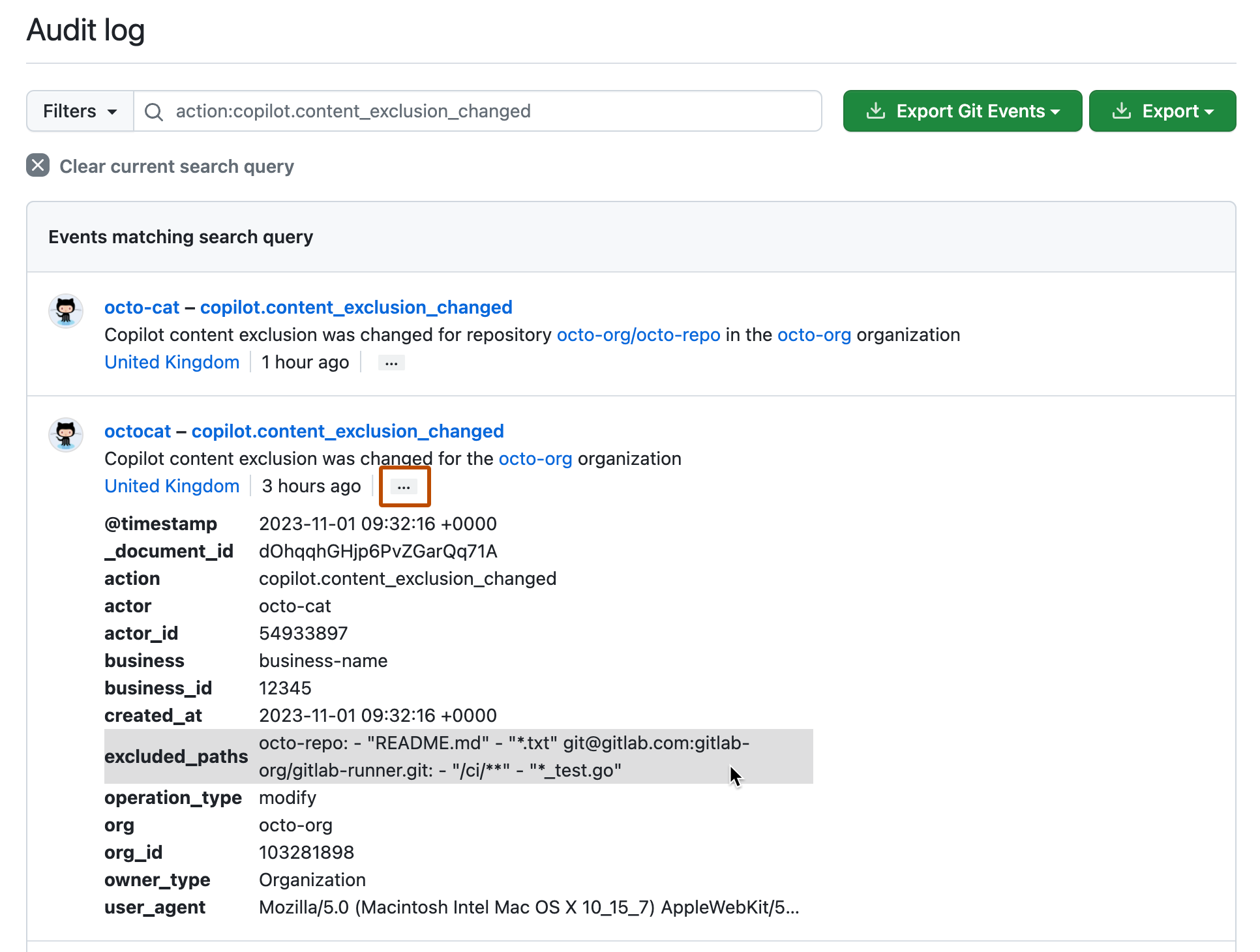
Reviewing changes in your organization
-
GitHub の右上隅で、プロフィール写真を選択し、 あなたの組織をクリックします。
-
組織の隣の [設定] をクリックします。
-
In the left sidebar, click Copilot then click Content exclusion.
-
ページの一番下までスクロールします。
コンテンツ除外設定を最後に変更したユーザーの名前と、この変更を行った日時に関する情報が表示されます。
-
Click the time of the last change.

The "Audit log" page for the organization is displayed, showing the most recently logged occurrences of the
copilot.content_exclusion_changedaction. -
各エントリの末尾にある省略記号 (...) をクリックすると、詳細が表示されます。
"excluded_paths" エントリが切り捨てられている場合は、切り捨てられた値にカーソルを合わせると、完全なエントリが表示されます。 これにより、変更が保存された後の除外設定のコンテンツが表示されます。