About policies for projects in your enterprise
You can enforce policies to control how enterprise members manage projects, or you can allow organization owners to manage policies for projects at the organization level.
Enforcing a policy for organization-wide projects
Across all organizations owned by your enterprise, you can enable or disable organization-wide projects, or allow owners to administer the setting on the organization level.
-
In the top-right corner of GitHub, click your profile photo, then click Your enterprises.
-
In the list of enterprises, click the enterprise you want to view.
-
On the left side of the page, in the enterprise account sidebar, click Policies.
-
Under " Policies", click Projects.
-
Under "Organization projects", review the information about changing the setting. Optionally, to view the current configuration for all organizations in the enterprise account before you change the setting, click View your organizations' current configurations.
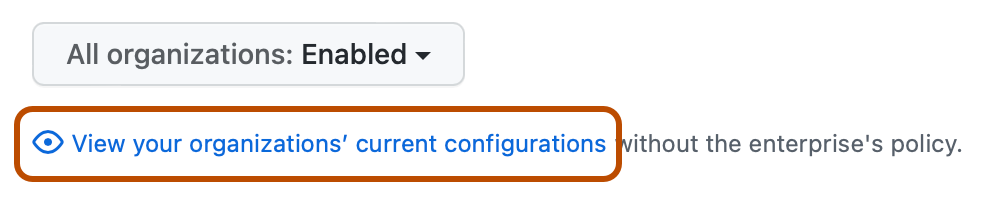
-
Under "Organization projects", select the dropdown menu and click a policy.
Enforcing a policy for visibility changes to projects
Across all organizations owned by your enterprise, you can enable or disable the ability for people with admin access to a project to change the visibility of the project, or you can allow owners to administer the setting on the organization level.
-
In the top-right corner of GitHub, click your profile photo, then click Your enterprises.
-
In the list of enterprises, click the enterprise you want to view.
-
On the left side of the page, in the enterprise account sidebar, click Policies.
-
Under " Policies", click Projects.
-
Under "Project visibility change permission", review the information about changing the setting. Optionally, to view the current configuration for all organizations in the enterprise account before you change the setting, click View your organizations' current configurations.
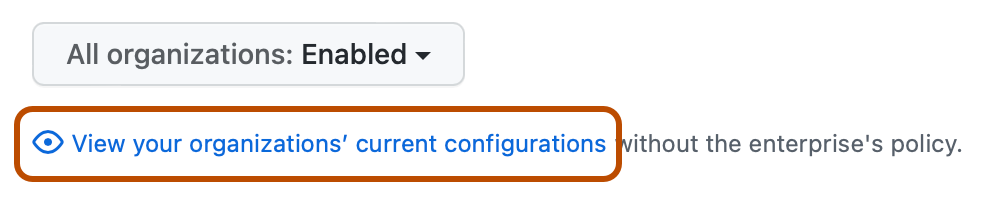
-
Select the dropdown menu, then click a policy.