Viewing GitHub Codespaces usage for your personal account
You can see how much of the usage included in your personal account you have used so far in the current monthly billing cycle. If you have set up a payment method, set a spending limit, and used all of your included usage, you can also check your bill for the current month.
-
在 GitHub 任意页的右上角,单击个人资料照片,然后单击“设置”。
-
在侧边栏的“访问”部分,单击“ 计费和计划”,然后单击“计划和使用情况” 。
-
Under "Codespaces," you can see how many core hours of GitHub Codespaces compute usage and GB-months of storage you have used so far in the current billing month.
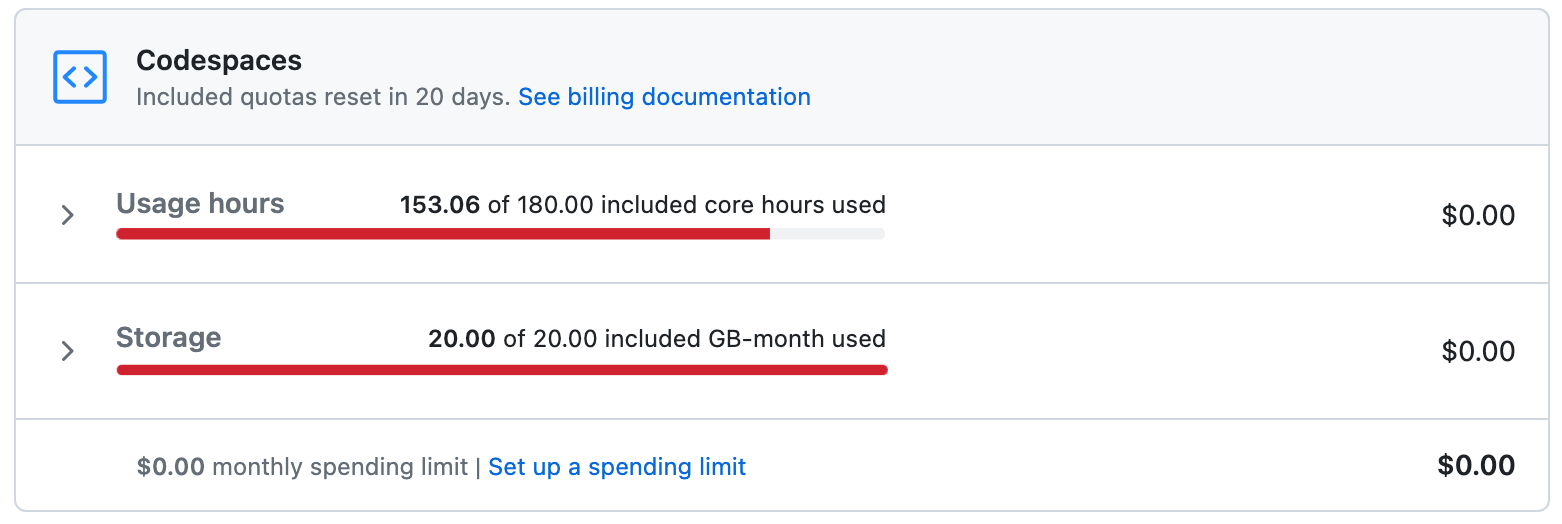
For information about "core hours" and "GB-months," see "About billing for GitHub Codespaces."
-
Optionally, click Usage hours and Storage to see more details.
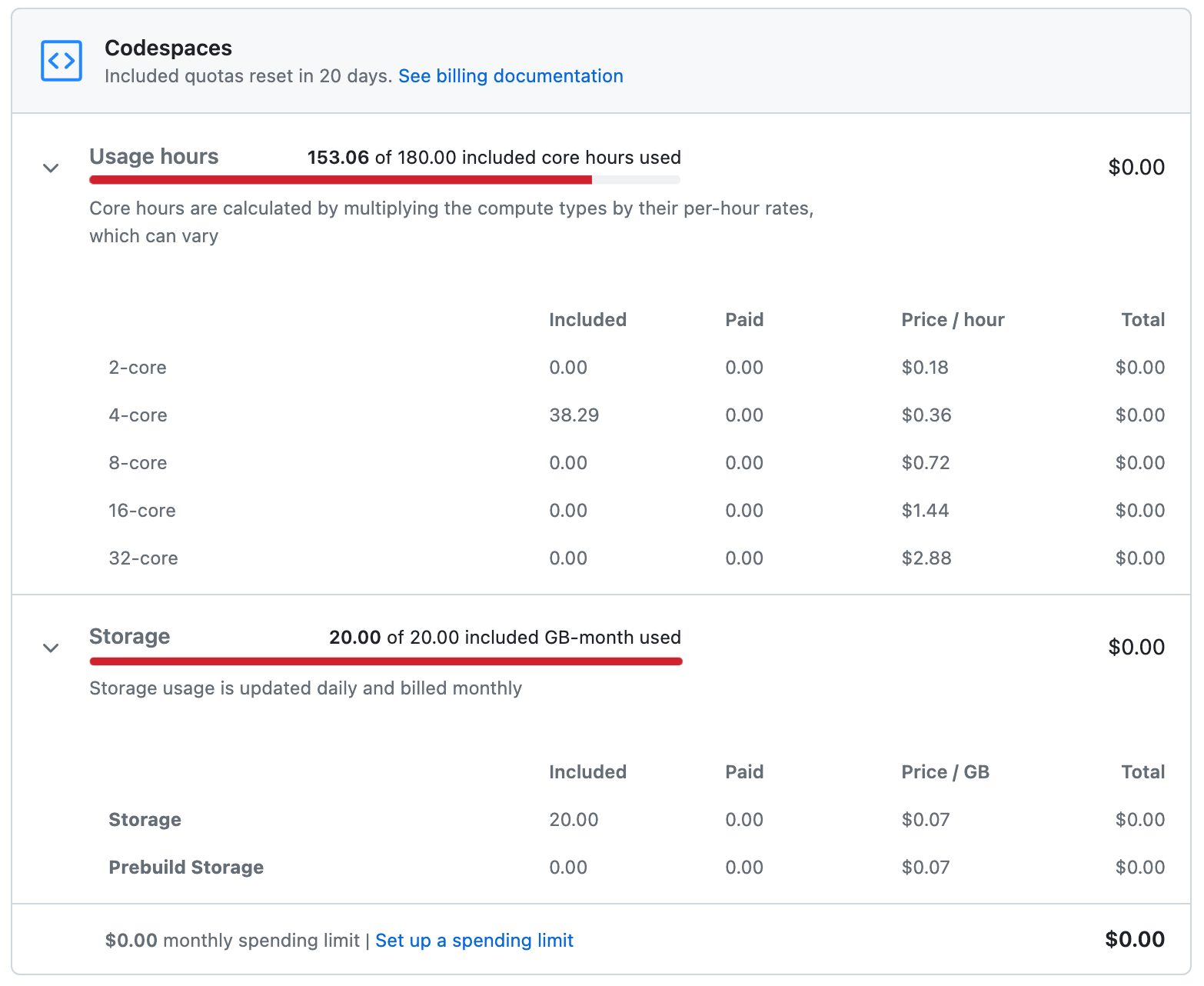
The Included column shows how many of the core hours of compute usage, or GB-months of storage, included free with your account, you have used so far this month. The Paid column shows how many billed core hours of usage, or GB-months of storage, you have used. The figures are updated once every hour.
In the screenshot above, the entire quota of included storage for the month has been used. When you've used all of either the included compute usage or storage (whichever is reached first), you must set up a payment method and a spending limit to continue using GitHub Codespaces during the current billing month. See "Adding or editing a payment method" and "Managing the spending limit for GitHub Codespaces."
有关使允许的使用量用得更久的提示,请参阅“充分利用包含的使用量”。
-
(可选)在“本月使用情况”旁,单击“获取使用情况报表”,以获取包含下载 GitHub Actions、GitHub Packages 和 GitHub Codespaces 存储使用情况 CSV 报表的链接的电子邮件。 电子邮件将发送到帐户的主要电子邮件地址。 可以选择报表是应涵盖过去 7、30、90 还是 180 天。

用于此报表的数据每天更新一次。
若要查看 GitHub Codespaces 计算使用情况和存储的成本,请筛选报表以仅显示
Product列中包含“Codespaces”的行。
若要仅查看创建、更新和存储预生成的成本,请筛选报表以仅显示
Actions Workflow列中包含“创建 Codespaces 预生成”的行。
Viewing GitHub Codespaces usage for your organization account
Organization owners and billing managers can view GitHub Codespaces usage for the organization.
-
在 GitHub 任意页的右上角,单击个人资料照片,然后单击“设置”。
-
在边栏的“访问”部分中,单击“ 组织”。
-
在组织旁边,单击“设置”。
-
如果你是组织所有者,请在侧边栏的“访问”部分,单击“ 计费和计划”。
-
Under "Usage this month", under "Codespaces", view the details of the compute hours and storage used so far this month.
Notes:
- The costs shown here are the cumulative costs within the current billing month. The usage-based costs for GitHub Codespaces shown on this page are reset to zero at the start of each billing month. Outstanding costs from previous months are not shown.
- The figures on this page are updated every hour.
You can also see and update your current spending limit. See "Managing the spending limit for GitHub Codespaces."
The Projected usage figure gives an estimate of the total usage for the current billing month, assuming the compute and storage usage for the past seven days continues unchanged for the remainder of the billing month. See "About billing for GitHub Codespaces."
-
(可选)在“本月使用情况”旁,单击“获取使用情况报表”,以获取包含下载 GitHub Actions、GitHub Packages 和 GitHub Codespaces 存储使用情况 CSV 报表的链接的电子邮件。 电子邮件将发送到帐户的主要电子邮件地址。 可以选择报表是应涵盖过去 7、30、90 还是 180 天。

用于此报表的数据每天更新一次。
若要查看 GitHub Codespaces 计算使用情况和存储的成本,请筛选报表以仅显示
Product列中包含“Codespaces”的行。
若要仅查看创建、更新和存储预生成的成本,请筛选报表以仅显示
Actions Workflow列中包含“创建 Codespaces 预生成”的行。